M2E Pro provides full order management: automatic order import, tracking number synchronization, order cancelation or refund, order status updates. Let's take a closer look at order processing via the Module.
Viewing Order Details #
The primary task of M2E Pro is to maintain constant order synchronization. Once a customer places an Order, it will be imported to the Module.
All imported Amazon Orders can be found under Amazon Integration > Sales > Orders. The order overview page shows the information about a buyer, purchased items, the total paid amount, current order status, Amazon Order ID, and an ID of the corresponding Magento Order.
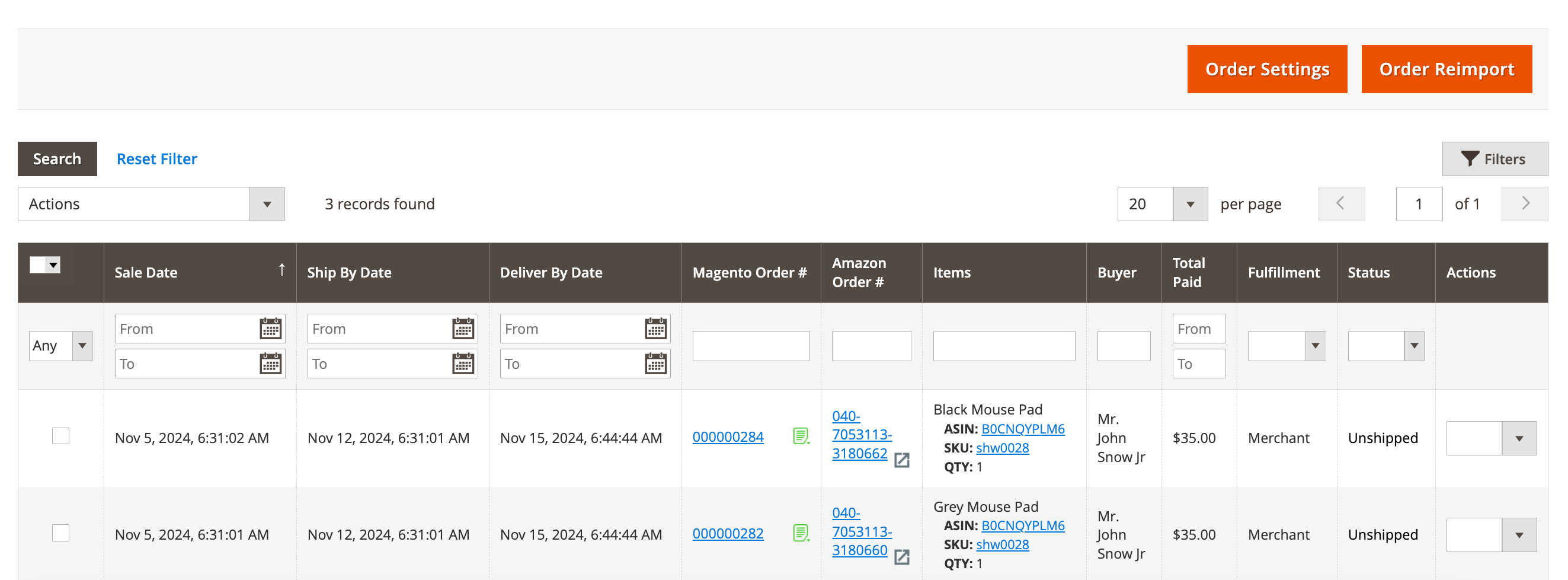
✅ You can access order settings directly from the Orders grid. For that, click on the Order Settings button on top of the grid.
If you have several Amazon accounts connected, select the needed one from the drop-down menu. This will open a new window where you can manage and customize your order settings.
Use Filters to find orders for a specific Amazon Marketplace or Amazon Account only. You can also filter to show Orders that do not have corresponding Magento orders created or the Orders that have no Invoice/Credit Memo sent for them.

⚠️ Only the Orders placed past the date you linked your Amazon Account to Module are imported to M2E Pro.
Channel Orders created more than 180 days ago are archived. To get them, contact M2E Pro Support.
✅ M2E Pro can redirect you to the corresponding Magento Product if you click on the item's SKU in the Orders grid. This is possible only if the ordered item is linked to a Magento Product.
Amazon Order Details #
If you click on the Amazon Order number in a grid, you will be able to view the details of this order.
To view the Amazon Order page in your Seller Central, click on the arrow icon in the Amazon Order # column:
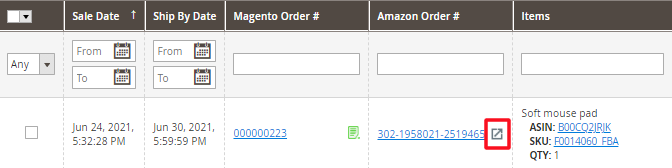
On the Amazon Order Details page, you can review information about a buyer, purchased items, their price and quantity, payment and shipment details, etc.
The Order Currency will be set automatically based on the Amazon Marketplace where the product was listed, as determined in the general settings used for the M2E Pro listing.
Under the Transaction Item(s) section, you can perform linking/unlinking of the Amazon Item to the related Magento Product.

ℹ️ All products in the order must be linked to a Magento Product for the successful creation of a Magento order. Find more details here.
In the Payment & Invoicing Information section, you can view detailed Amazon fee information, including the fee types and their total, to calculate your profit margins on individual orders.

Under the Order Log section, you can track all the actions related to this order.
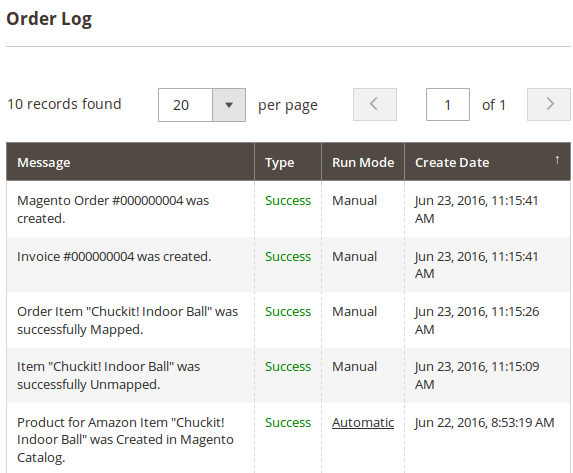
In the Comments History block, you can add comments to the imported Amazon orders. Click Add Note to leave a comment. Using the Actions menu, edit or delete your notes as necessary:

M2E Pro will transfer all your notes to the corresponding Magento order and keep them updated according to your edits.
if you are enrolled in the Amazon Custom program, and your buyer has requested customization, M2E Pro will import and display this information in your Amazon order.
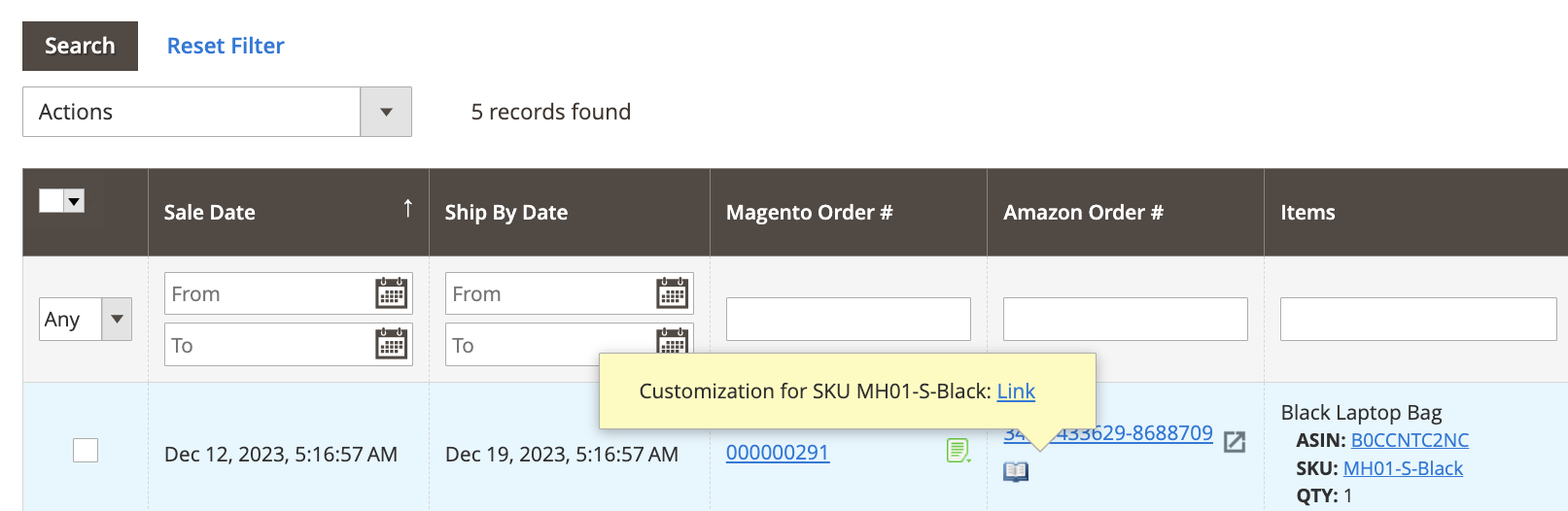
You can view the details of the product customization ordered directly in the Orders grid or the Custom Notes section. Simply click on the link to a .zip file to get all the necessary information to fulfill your customized order.
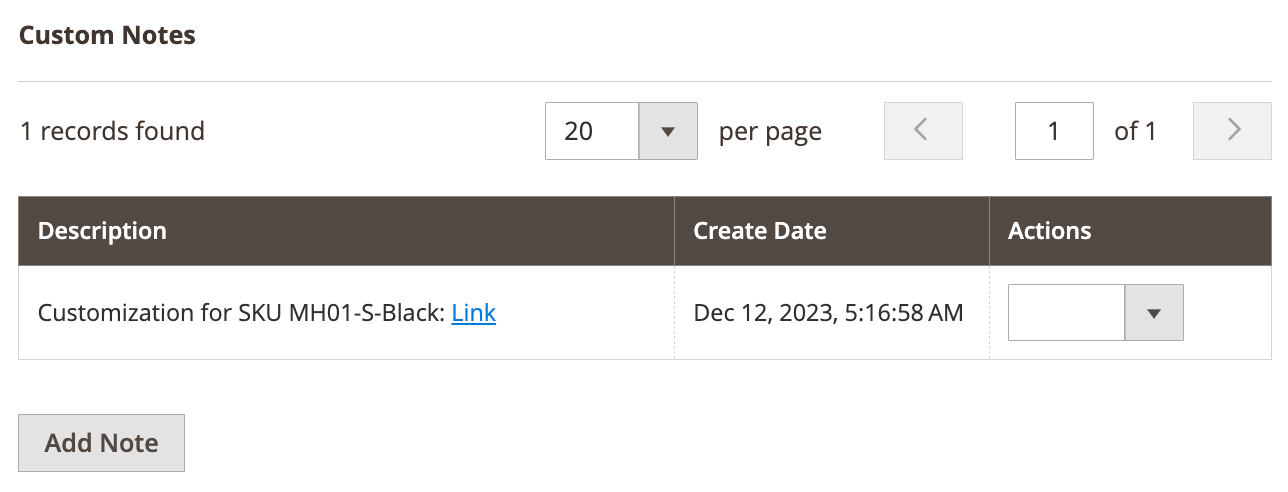
✅ If the buyer leaves their delivery preferences when placing an order, M2E Pro will import this information to both Amazon and Magento orders in the Custom Notes section.
Magento Order Details #
If you click on a Magento Order number in a grid, you will be able to view details of a Magento Order created for the selected Amazon Order.
ℹ️ M2E Pro automatically creates a Magento Order and updates its status based on your settings under Account Configurations > Orders.
To create the Magento Order manually, click Create Order on the top right of the Amazon order page.
On the Magento Order Details page, you can review information about the buyer, billing and shipping addresses, payment, shipping and handling details, purchased items, their price and quantity, orders total, as well as manage comments for the order in the comments history.
Managing Orders #
To manage imported Channel Orders manually, use the Action(s) menu.
Individual actions (applicable to a single order):
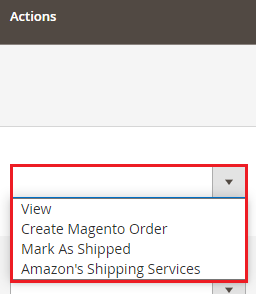
- View - displays the Order details.
- Create Magento Order - creates Magento order for the selected Channel order.
- Mark As Shipped - changes Order status to Shipped.
- Amazon’s Shipping Services allows setting up Amazon Shipping Services for Unshipped orders. Find more details here.
Mass actions (applicable to multiple orders at once):

- Reserve QTY - reserves ordered quantity of product.
- Cancel QTY Reserve - cancels quantity reservation.
- Mark Order(s) as Shipped - changes Order(s) status to Shipped.
- Resend Shipping Information - sends shipping information again.
- Resend Invoice/Credit Memo - sends invoices/credit memo again.
- Create Magento Order - creates Magento order(s) for the selected Channel order(s).
On the Orders page, you can also:
- Filter and sort Amazon Orders, for example, by their Status
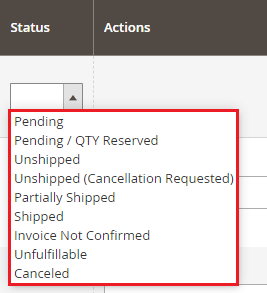
Or filter and sort Amazon Orders by the Sale Date, Ship By Date, or Deliver By Date values, specifying From and To dates
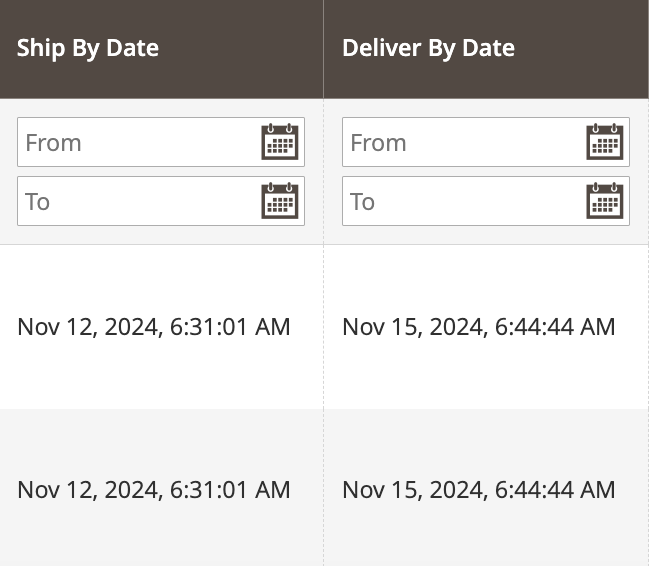
- Search by the particular parameter
For example, by Amazon Item's ASIN/ISBN
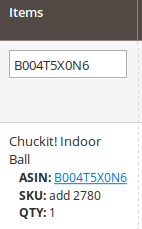
or by Magento order number
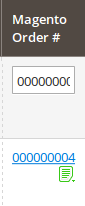
- View log records for a particular Order
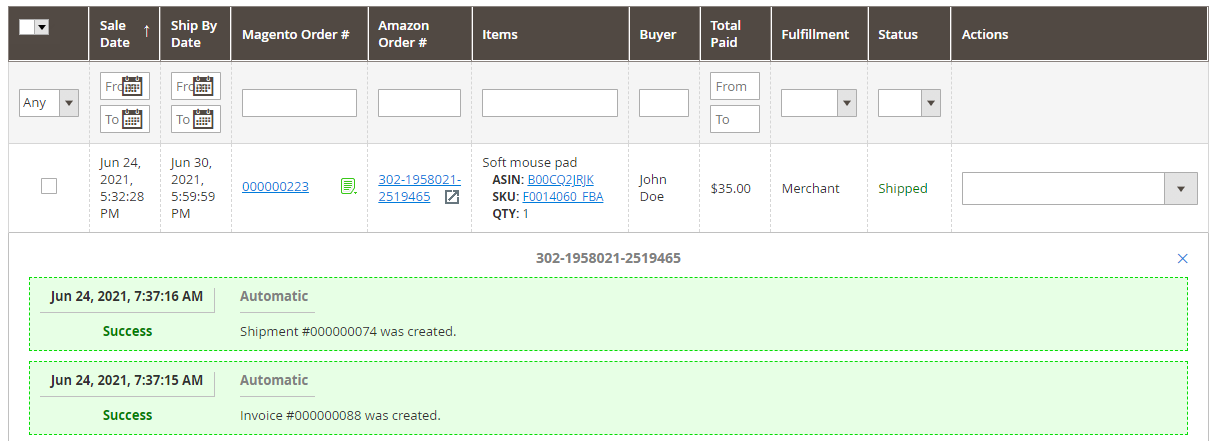
To view logs, click on an icon in the Magento Order number column. The icon varies depending on successful/unsuccessful action.
✅ M2E Pro provides automatic order synchronization. Yet, there are cases when you may need to import your sales into M2E Pro manually. For that, click Order Reimport. In the opened pop-up, select the time frame to be processed. Confirm the action by clicking Reimport.
Watch this video to learn when this option can be helpful and how to set it up.



