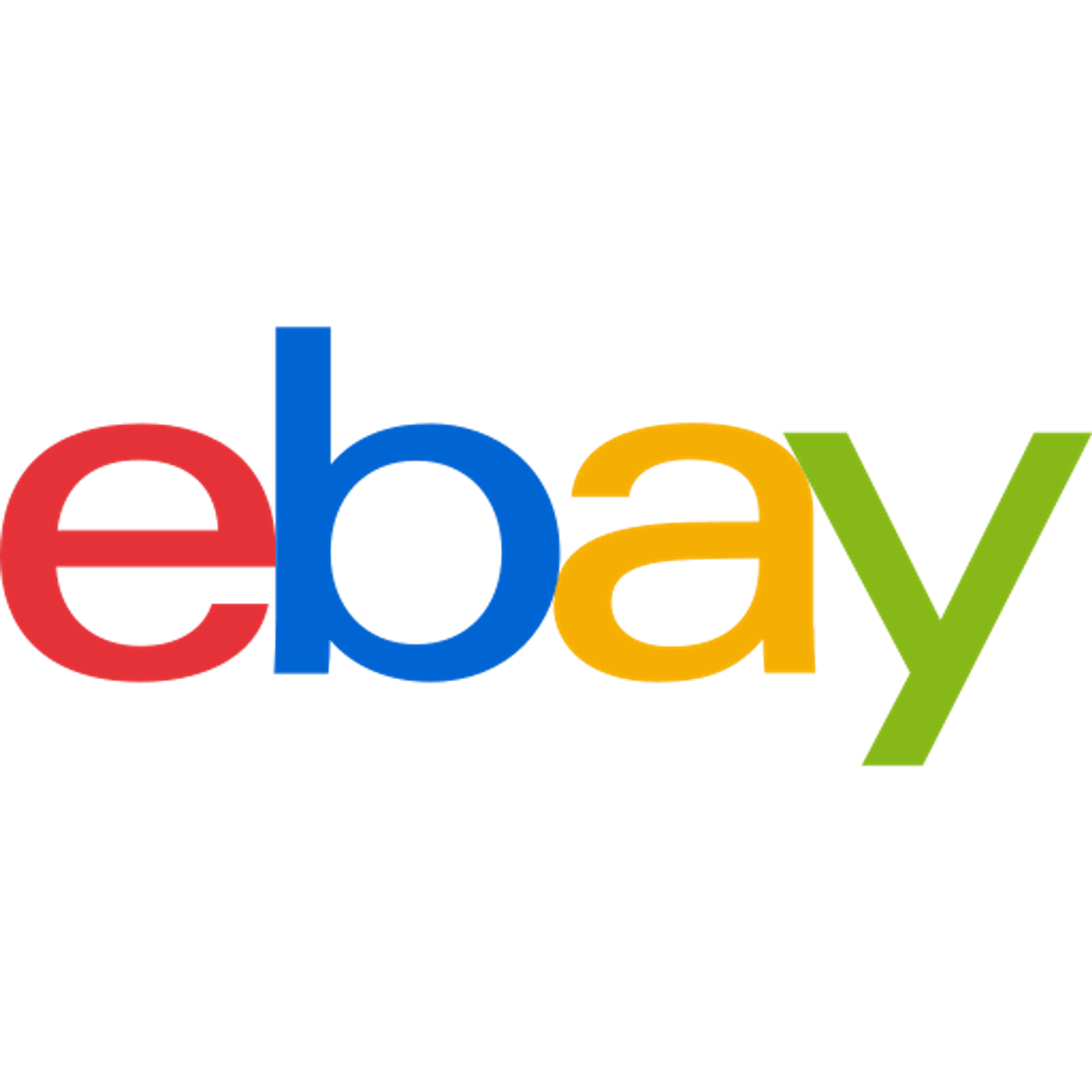eBay View Mode displays Product information that is currently shown on eBay. It lets you manage listed and unlisted items on eBay, as well as manage variations of certain product types.
Available Actions
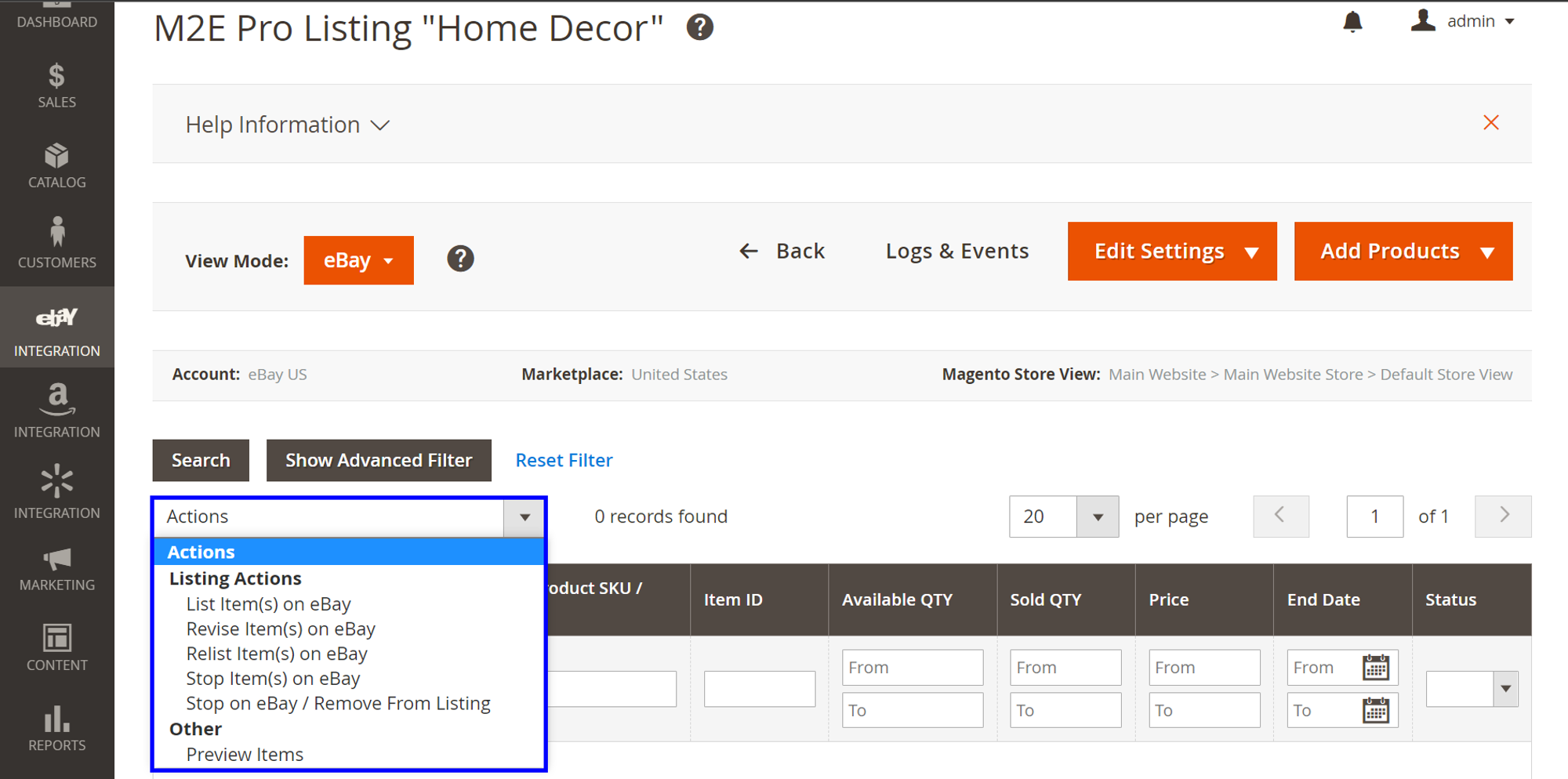
- List Item(s) – lists selected Items on eBay. This action only works with Items that have the Not Listed status.
- Revise Item(s) – revises selected items. The action applies to the items with the Listed status, based on the settings in the Synchronization Policy.
- Relist Item(s) – relists selected items. The action applies to the items with the Sold, Inactive (Stopped) and Finished statuses.
- Stop Item(s) on eBay – stops selected items. These items stay in the M2E Pro listing but are no longer listed on eBay. If this action has been submitted successfully, the item acquires the status "Inactive (Stopped)".
- Stop on eBay / Remove from Listing – stops the eBay Listing for the selected items and removes them from the M2E Pro Listing.
- Preview Items – allows previewing the main Product data as it would appear on an actual eBay page.
Within eBay View Mode, it is also possible to manage variations of Multi-Variational Products. Read this article for detailed information.
eBay Product Statuses
Your eBay products can have the following statuses in the M2E Pro Listing:
- Not Listed – Item was not listed on eBay.
- Listed – Item was listed on eBay.
- Listed (Hidden) - Item was listed on eBay, but it is currently hidden.
- Inactive – Item was listed and stopped, either manually or according to Synchronization Policy.
- Pending – Item is blocked since M2E Pro has not received a response from eBay.
Preview Items
When the Preview action is applied, you can see a preliminary eBay Product page. The M2E Pro preview page is only a stylized template, but not an actual eBay page.
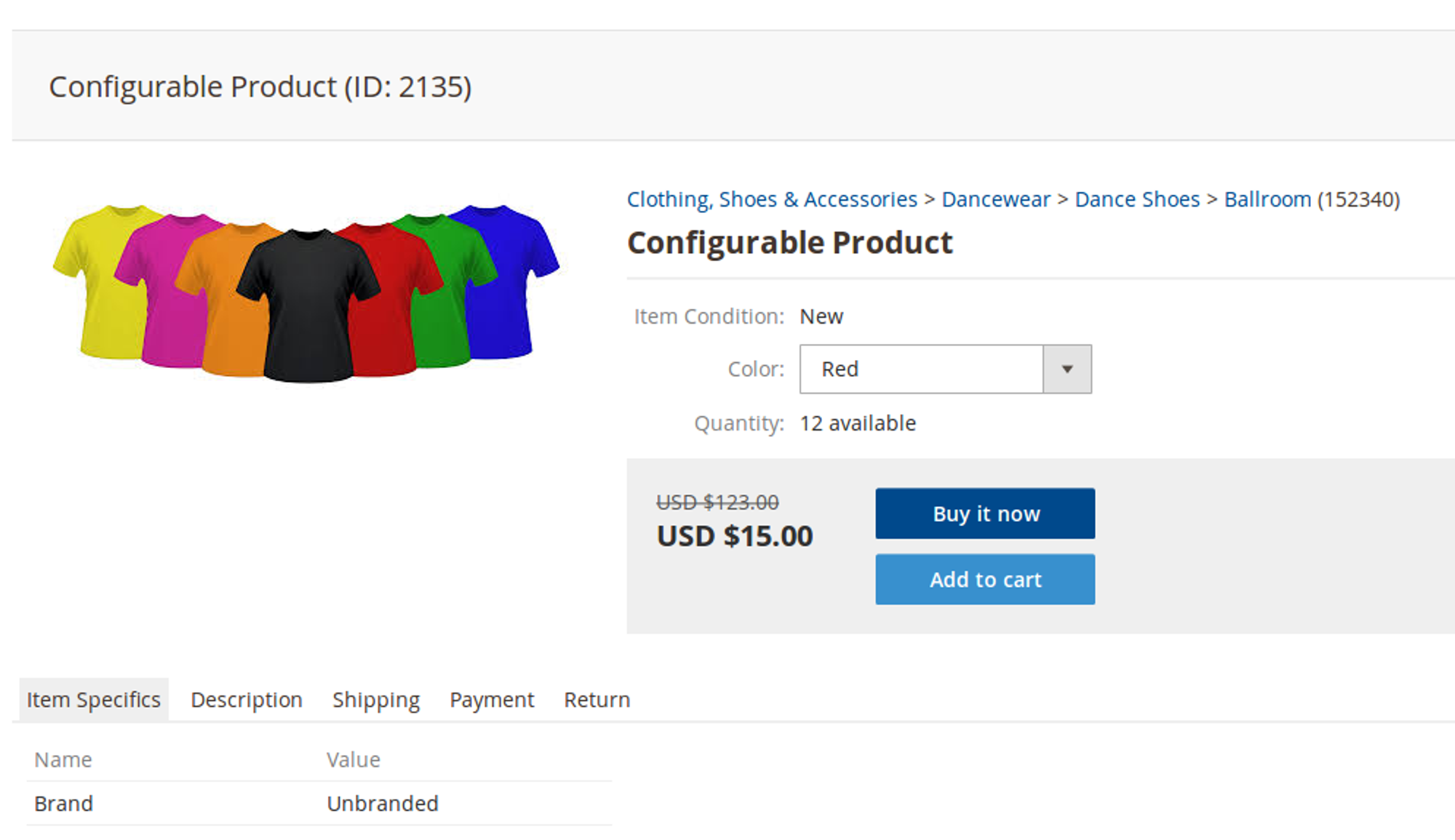
To see an Item Preview page, you need to tick the appropriate Products from the Listing and select Preview Items from mass actions bulk.
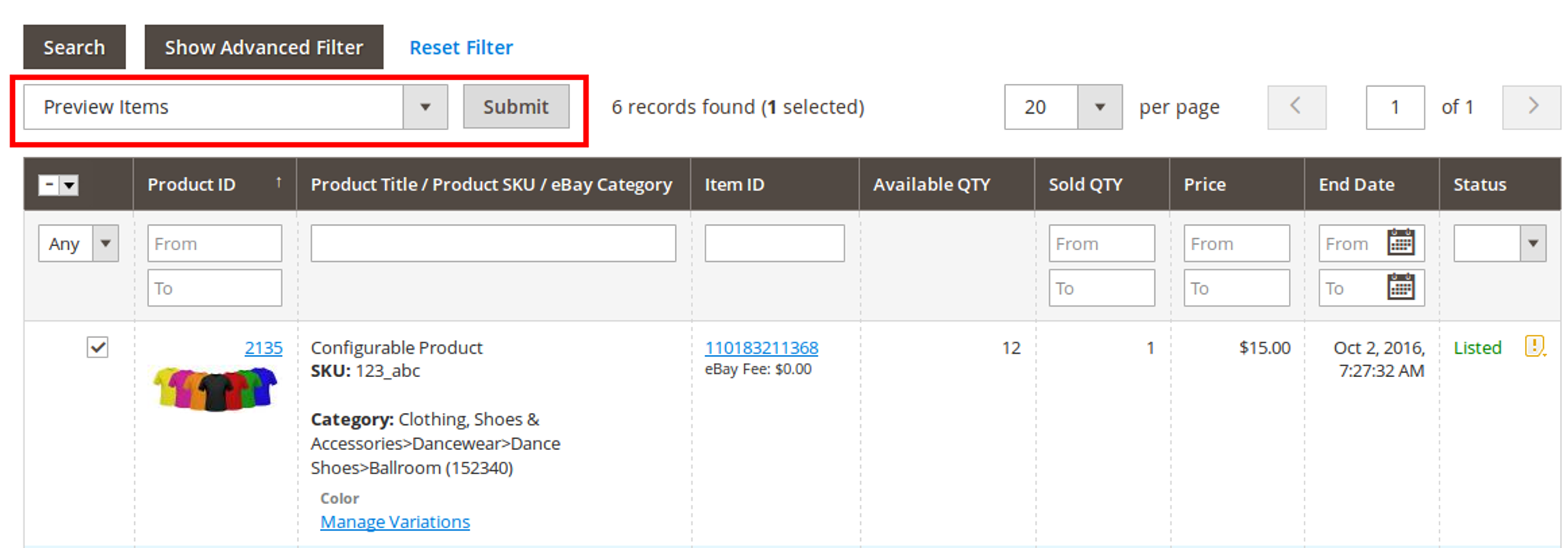
You can choose up to 50 Items to preview at the same time. To move between the Item Preview pages, you can press right arrow and left arrow buttons at the top of the page.
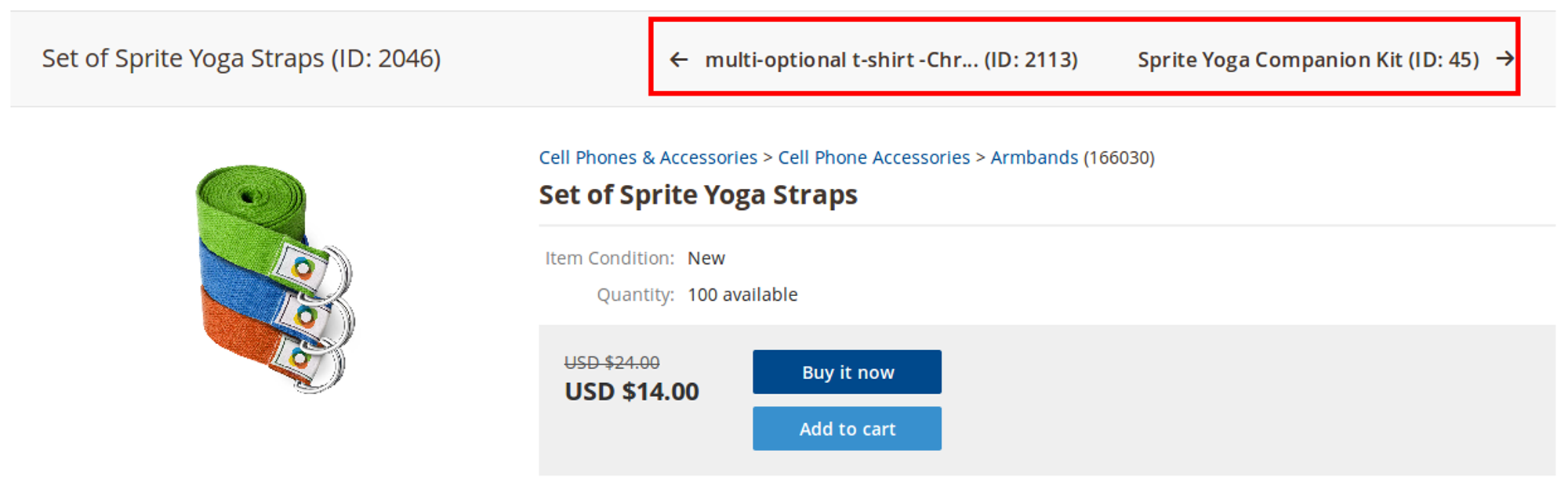
The Preview page displays the main Product data, such as Product Title, Image(s), eBay Item ID, eBay Category path, Item Condition, Quantity, Price and all of the available Product Variations, which will be sent on eBay during the next List/Revise/Relist action.
The Preview template also gives you a brief overview of the main Item Specifics, Description, Shipping, Payment and Return data. You can find this information under the corresponding tabs at the bottom of the page. However, the available information does not contain all of the details, only the most essential points.
Item Duplicates Prevention Tool
In order to List/Relist Item on eBay, M2E Pro sends a request to eBay API which then returns a response with the Item ID which is provided for this Item on eBay. However, in some cases, when there are some eBay-related issues, network connection problems, etc., the request to List/Relist the Item successfully proceeds on eBay, but the response is not sent back. Thus, there is no guarantee that the Item is listed/relisted on the channel, which causes the next synchronization to attempt to list/relist the item anew. It might cause the duplicating of this Item on eBay and further restrictions related to the requirements of eBay Listing Policy.
To prevent the scenario described above, M2E Pro Team has developed a special Tool. It detects potential duplicates during the Item List/Relist.
You can enable/disable the Item Duplicates Prevention Tool under eBay > Configuration > Settings > Main tab > Additional.
When the Item duplicate is detected, the listing process is interrupted. The product remains Not Listed. You will see the "Duplicate" mark and notification next to it.
In case you try listing an item manually on eBay, M2E Pro may not detect its duplicate and the item will still be listed. However, if you attempt to list an item automatically and its duplicate is detected, the item will not be listed.
In your M2E Pro Listing, click Duplicate and you will see a pop-up. There you can select one of the possible solutions:
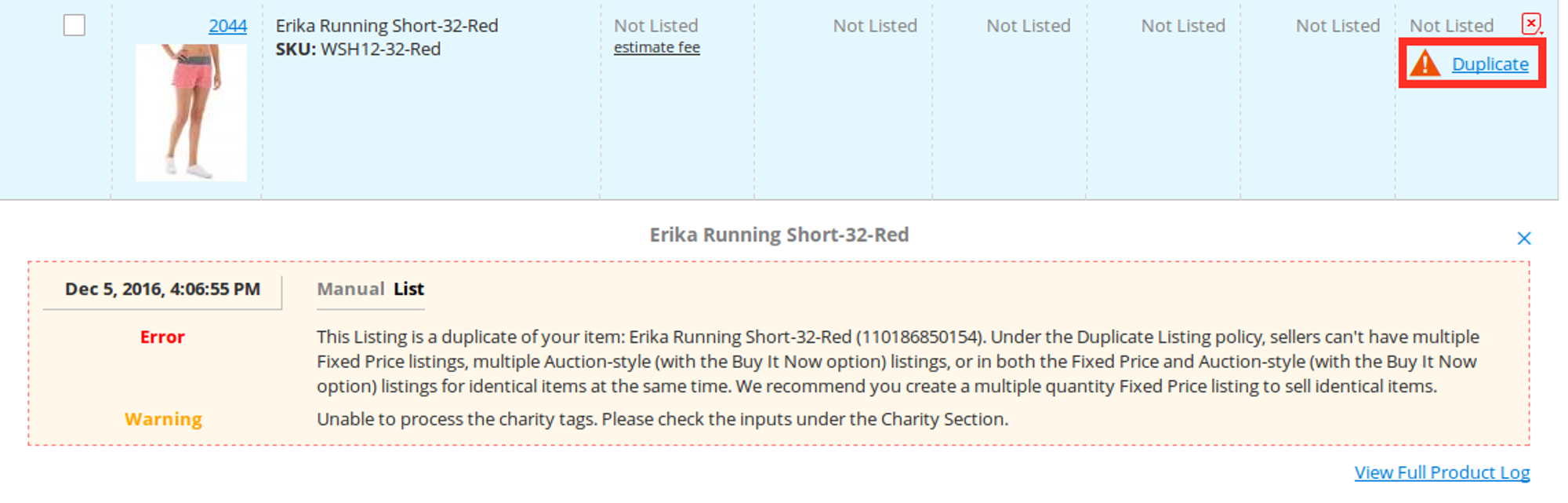
- Ignore this message for the Item {eBay Item ID} It means that during the next attempt to list/relist your Item, the data will be sent to eBay to check whether the issue still persists.
- Stop Item {eBay Item ID} on eBay It means that the Item will be automatically stopped on eBay and you will be able to list your current Item without further issues.
- Stop Item {eBay Item ID} on eBay and list/relist the current Item It means that the Item will be automatically stopped on eBay and the new one will be listed/relisted.
Alternatively, you can import the existing eBay Item to M2E Pro. The Unmanaged Import feature allows managing eBay Items via the Extension and preserving sales history on the Channel.
Note, the Not Listed product (i.e. detected duplicate) should be deleted from M2E Pro Listing then.
![M2E Pro [M2] User Guides](https://www.notion.so/image/https%3A%2F%2Fs3-us-west-2.amazonaws.com%2Fsecure.notion-static.com%2F35ae0d8d-7ca5-4c39-8630-8a86b2798832%2F14825671.png?table=block&id=4b04c4b9-057a-49e7-8012-b12f8525aab2&cache=v2)